Windows hibernate keeps a snapshot of the current session including all your running programs, open files etc. It saves that information to your hard drive. The main function of windows hibernation is to speedup the shutdown and restart process. It saves the power.
In the picture, Hiberfil.sys is the file which keeps the snapshot information. If a computer is running low on hard disk space and you do not use hibernate feature, you can delete this hiberfil.sys file.
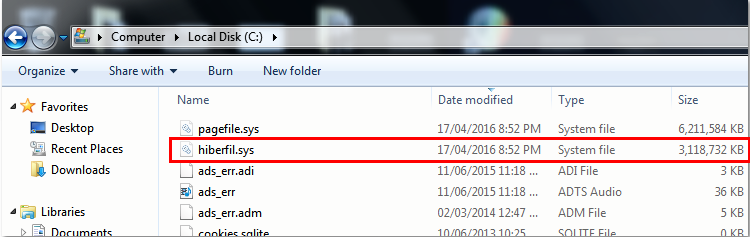
Disable Windows Hibernation
You can manually delete hiberfil.sys file but it comes back. To permanent delete this file, you need to disable the windows hibernate function.
When we disable the windows hibernation via command prompt, it deletes this file permanently as well.
Procedure to Disable windows Hibernation:
- Open command prompt in an elevated mode. (Click here to know how)
- Enter “ powercfg.exe –h off” or “powercfg.exe /hibernate off”
- Close the command prompt
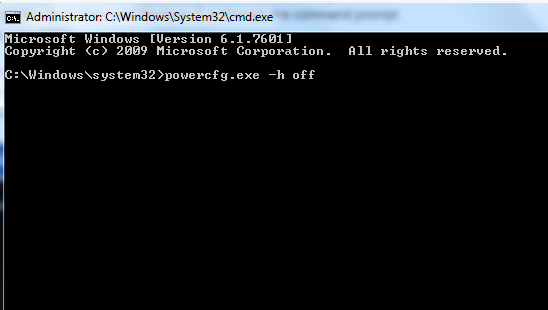
Procedure to Enable Windows Hibernation:
- Open command prompt in an elevated mode. (Click here to know how)
- Enter “ powercfg.exe –h on” or “powercfg.exe /hibernate on”
- Close the command prompt
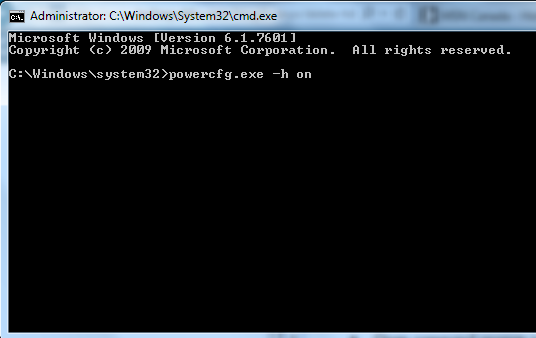
That’s good information. I am constantly worried of disk space on my old laptop. This should help clear some space.
Thank you Prasanna. I will write about freeing up disk space in my future posts. Please keep on visiting my blog. Do you have Windows XP or Windows 7 on old laptop?