Personal Folder: Personal folders help to organize and archive the emails to Local\Network location. It also helps to free up space on the mail server. You can copy\paste, move, drag\drop your emails from your mailbox to personal folders.
There are probably few procedures to create Personal folders in MS Outlook 2010/2013/2016. We are going to discuss two of them.
PROCEDURE 1
- Open Outlook and click on HOME tab
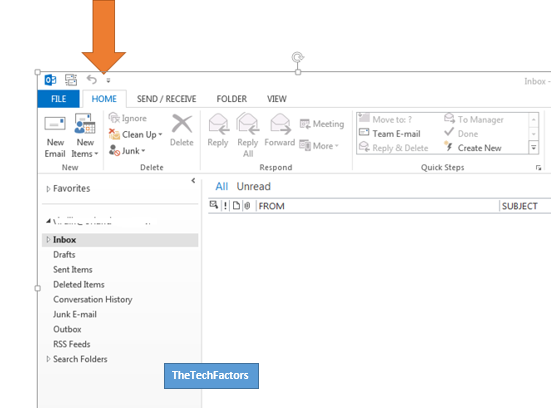
- Click on NEW ITEMS
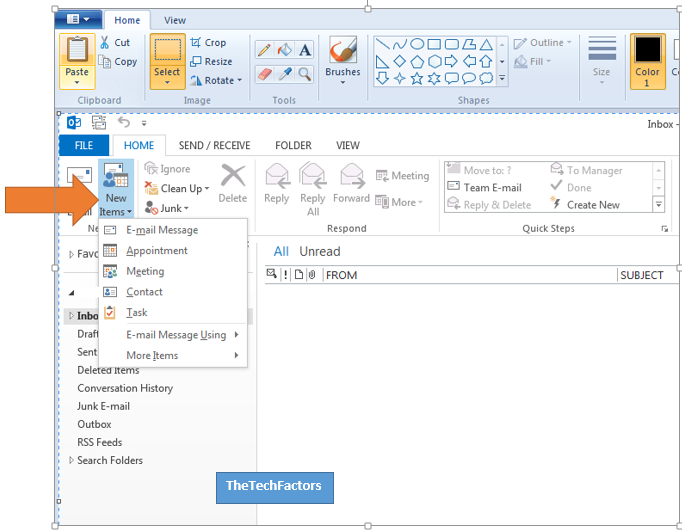
- Point to MORE ITEMS and select OUTLOOK DATA FILE
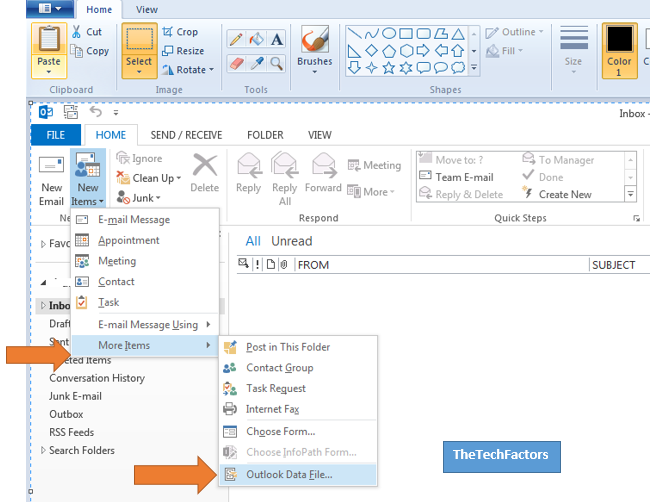
- On Create or Open OUTLOOK data file window, name your Personal folder and hit on OK
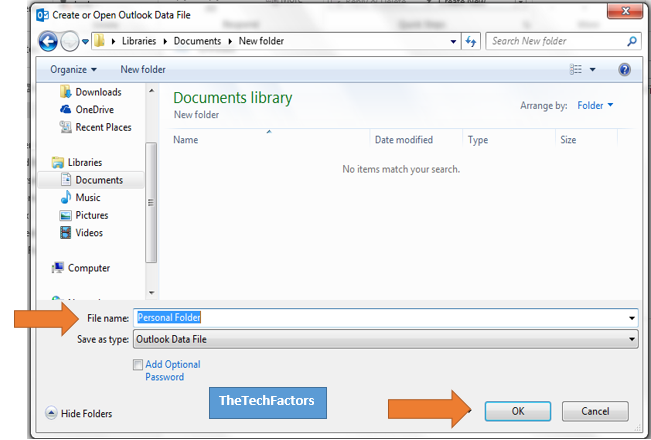
- The newly created Personal Folder appears in the navigation pane
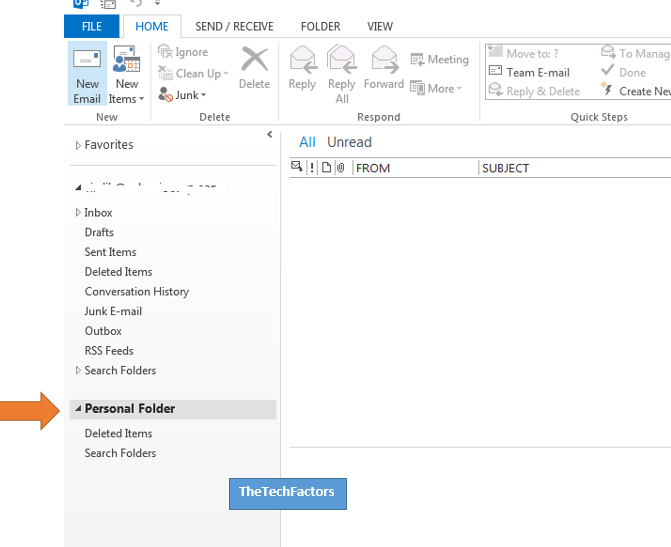
- To add subfolders to the Personal Folder, right click on the personal folder and select NEW FOLDER
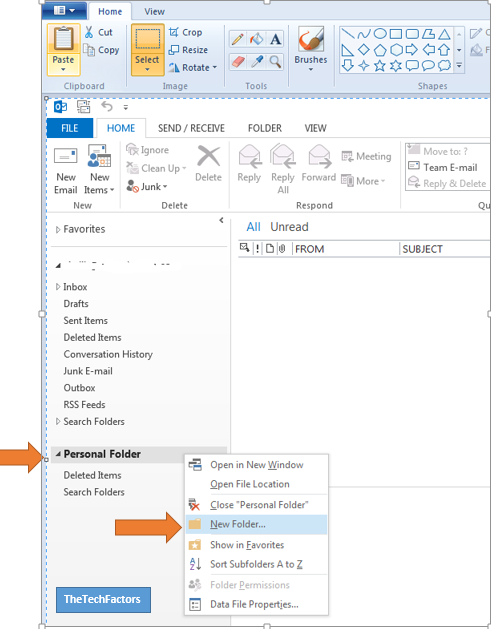
- Name the subfolder ( abc in the example) and hit ENTER button
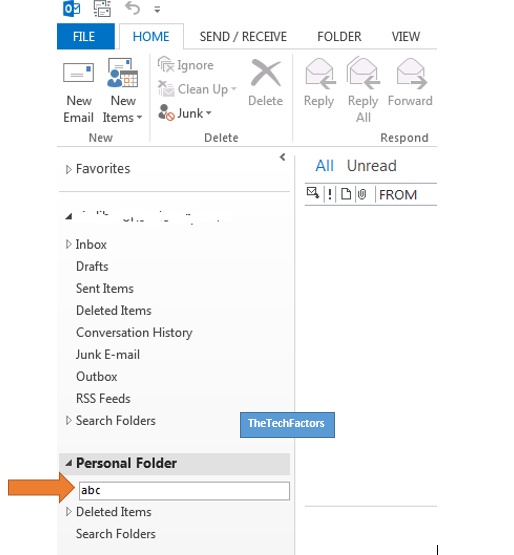
PROCEDURE 2 – short and simple without the pictures
- Click File tab
- Click Info tab
- Click the Account Settings and select Account Settings from drop-down menu
- Click the Data Files tab
- Click Add
- Select the save location and provide a name to the file
- Click OK.
- The created personal folder will appear in the navigation pane in Outlook
What is this site created in wordpress? What theme is it? It’s nice.
Thank you Pamela. Yes, this site is created in wordpress powered by Genesis. The theme used is the default theme of Genesis.